When illustrating comics or graphic novels that include narration panels and speech bubbles, text can be added in two ways;
you can letter it by hand, which takes a long time and is hard to keep consistent from one page to the next,
you can type it in an existing font, if you find one that fits your style of illustration.
There’s another way - combining your unique writing style with the convenience of a keyboard and creating your very own font!
There are many programs and apps for creating your font, I used www.calligraphr.com and made it with my iPad and the Procreate app.
Let’s get started
After you register at the Calligraphr website, the free version enables you to create your font with up to 75 characters, which is enough for an upper/lower case alphabet with basic punctuation marks.
After clicking create a template, you chose minimal English and download that template as a png to your pictures.
Next you create a new canvas in Procreate, 1667 by 2367 pix large, 300dpi resolution (that additional tip is curtesy of Instagram account thisprocreate)
Once you have the canvas ready, you import the blank template from your pictures and in a new layer start lettering your characters into designated spaces - click on the Instagram link above for more details of the process).
The two pages of my font template, one full alphabet and the additional characters for variation
Variation of certain characters
I chose the gloaming Procreate brush for my letters to get a more irregular line and make the characters more unique. Since the minimal English template has 60 characters, you can use the remaining 15 characters (from the 75 total) to double some of the most commonly used letters and create variations (the two variations of my p below). The way to add those additional characters is to use the blank template again and fill in only the new characters, then save that as a new psd image - when the program prompts you to upload your finished font templates you will upload both image 1 and image 2.
There are some simple edits you can make to each character individually or you can redo the whole template from scratch if you don’t like the preview - once you are happy with the result, click build font, name it and then download the generated font on your device (you simply drag and drop that file into Procreate and your font will be added to your font library).
The result

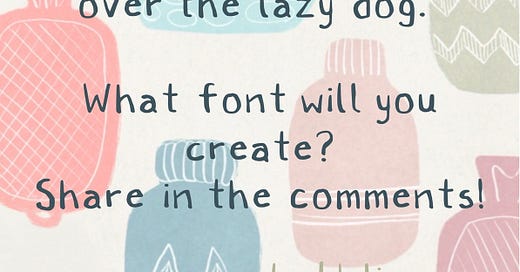


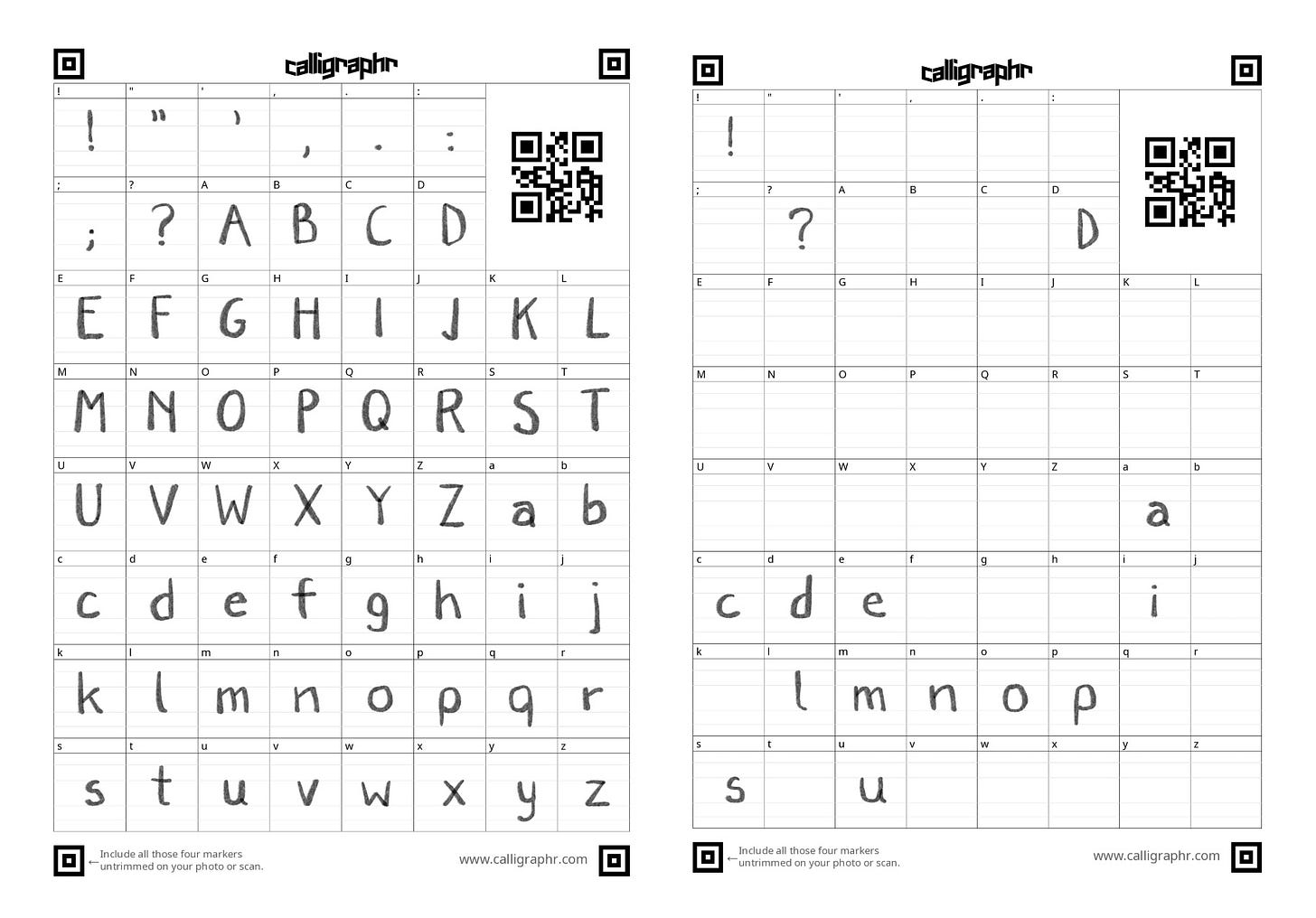
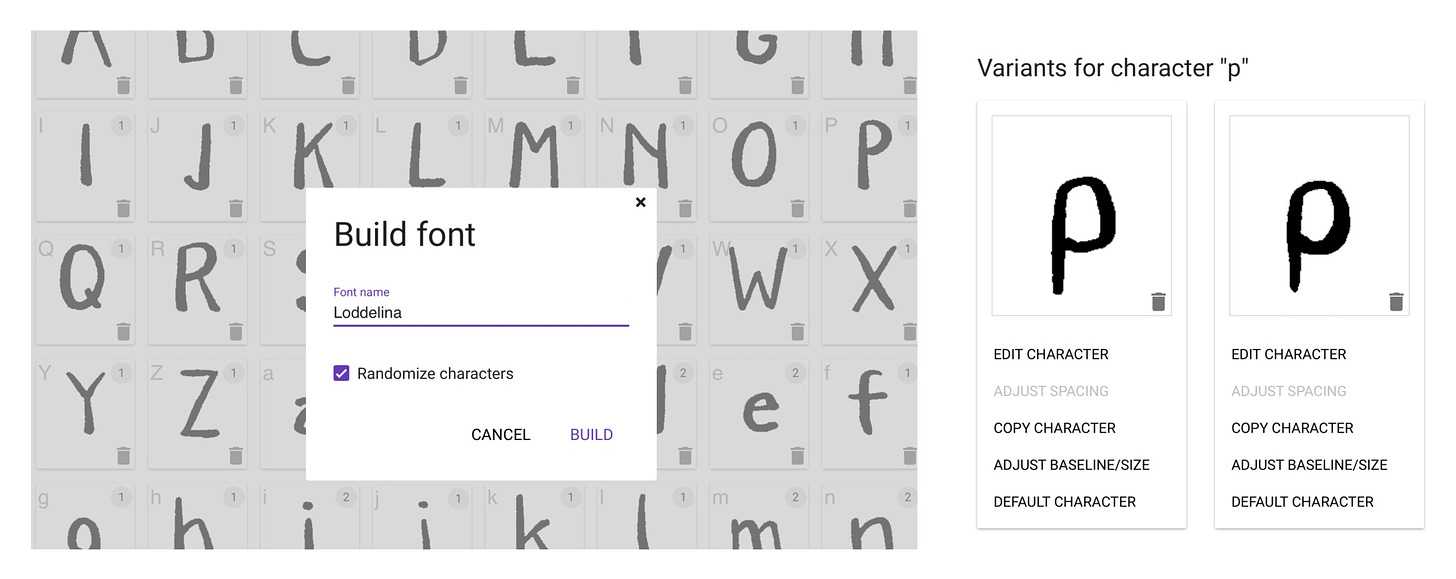

Try Fontself for iPad, too. It’s pretty easy and exportable into open source font
This is awesome! I’ll try it out!